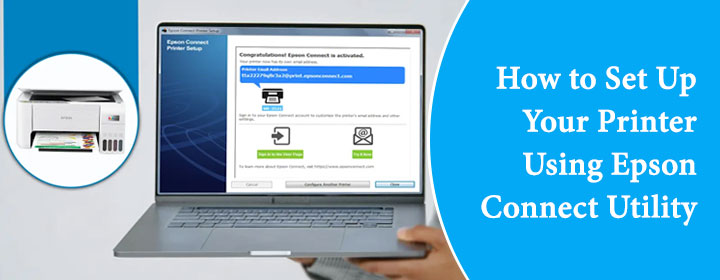The Epson Connect Utility is a program allowing you to print and link your Epson printer to the cloud. This function works with several different Epson printer types and on both Windows and Mac systems.
The Epson Connect Utility allows printing straight from your computer, tablet, or phone. Your Epson printer will be ready to use in no time if you follow our step-by-step instruction. Without more delay, let’s get started:
Before You Begin
Here are a few things you need before starting:
- A compatible Epson printer.
- A WiFi connection.
- A computer or laptop with internet access.
- Your printer turned on and in working condition.
Steps to Setup Your Printer Using Epson Connect Utility
Step 1: Connect Your Printer to WiFi
The first part of the setup is to get your printer connected to your WiFi network.
How to Do Printer WiFi Setup:
- Turn on the printer.
- Go to the printer’s control panel.
- Select WiFi Setup or Network Settings.
- Choose WiFi Setup Wizard.
- From the list of WiFi networks, choose your home WiFi.
- Enter your WiFi password.
Your printer will display a WiFi icon on the screen after it links to the network. Your printer is now set for wireless printing, therefore this.
Step 2: Download and Install Epson Connect Utility
Now download and install the Epson Connect Utility on computer. Ensure that your computer connected with the internet or WiFi.
To Download Epson Connect Utility:
- Visit the official Epson website www.epson.com
- Go to the Support or Downloads section and search for your printer model.
- Download the Epson Connect Printer Setup Utility for your operating.
- Open the downloaded file and begin the installation.
- Follow the on-screen instructions to complete the install.
Step 3: Register Your Printer
After installation, the utility will help you register your printer with Epson Connect.
Steps to Register:
- Open the Epson Connect Printer Setup Utility.
- Accept the license agreement.
- Select your printer from the list.
- Choose Printer Registration, and then click Next again.
- When the message “Register a printer to Epson Connect” appears, click on OK.
Now, it will be ask to create a new account.
- If you’re new, enter your name and email address.
- If you already have an account, just sign in.
Once done, your printer will be registered, and you’ll receive a printer email address. You can use this to print from anywhere by sending files to this email.
Step 4: Test the Setup
Testing to see if everything functions correctly is wise.
How to Test:
- From your phone or laptop, send a file to the printer’s email address.
- Wait a moment and see whether the printer begins printing.
- Printing a page from your computer over WiFi is another option.
If the printout comes out, your printer WiFi setup and Epson Connect Utility setup are complete.
Troubleshooting Tips
If you are facing issues while setting up the Epson Connect Utility or not printing, then you need to take some common troubleshooting tips given below:
- Make sure the printer is connected to the same WiFi network as your computer.
- Check that your internet connection is stable.
- Restart your printer and computer.
- Make sure the printer drivers are up to date.
- Try uninstalling and reinstalling the Epson Connect Utility.
If problems continue, visit Epson’s support website for help or contact customer service.
Conclusion
Following the instructions closely will help you to easily configure your printer using Epson Connect Tool. Complete the printer WiFi configuration first; then download and install the application, register your printer, and test it. When finished, you may print from anywhere using cloud and wireless.
FAQs
Can I Print from my phone?
Once your printer is registered, you can print from your phone either by emailing documents to its given email address or via the Epson iPrint app.
Why my printer does is not show up during setup?
Ensure your printer is active and connected to the same WiFi network as your computer. Try once more after restarting both devices. If the issue persists, reinstall the Epson Connect Utility.
Is Epson Connect Utility available for Mac and Windows?
The tool works on both Mac and Windows platforms. From the Epson website, be sure to get the appropriate version for your machine.